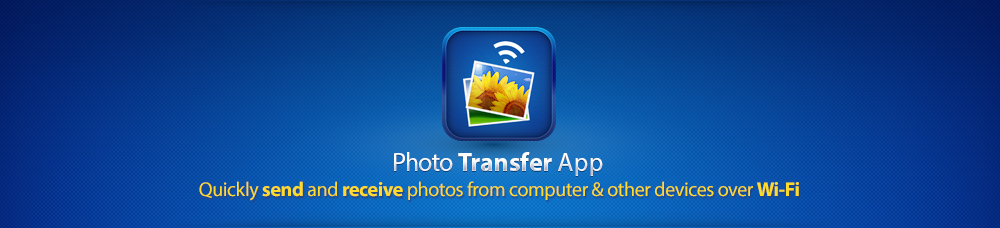In this walk through we will be showing you how to delete photos and albums from the iPad’s Photos App.
NOTE: When transferring photos from your device to device or computer to device, you can delete the photos transferred via our app. To do so, you will have to manually delete the photos from the Photos App directly. You will find the walk through below.
If you synced your photos via iTunes you will not be able to delete these via the Photos App. You will have to go through iTunes to delete those photos from your computer. Plug in your device and then from there, you will have to unsync them.
HOW TO DELETE PHOTOS FROM YOUR IPAD
Step 1
Open up the Photos App on your iPad

Step 2
Touch the ‘Photos’ menu on the top bar – this will basically display ALL photos on the iPad. (( You can also select Photos if you want to browse through all your photos instead of an individual album )).

Step 3
Tap on ‘edit’ or the ‘arrow’ button (on iOS5) at the top right hand corner.
 Tap on the photos you want to delete. Then tap on Delete at the top left hand corner.
Tap on the photos you want to delete. Then tap on Delete at the top left hand corner.
 A dialog box will pop up asking you to confirm if you wish to delete your photos everywhere. (( Be aware this will also delete your photos that are also in an album. This cannot be undone ))
A dialog box will pop up asking you to confirm if you wish to delete your photos everywhere. (( Be aware this will also delete your photos that are also in an album. This cannot be undone ))

REMOVING FROM AN ALBUM
Step 1
Touch on the ‘Albums‘ menu on the top bar and then go inside of an album and then touch the ‘Edit‘ button to delete photos from an album – if it is the camera roll then that will delete the photo from all albums and if it is another album then it will delete it ONLY from that album and keep the photo in the camera roll.
DONE!
__________________________________
HOW TO DELETE YOUR ALBUM(S)
__________________________________
NOTE: Only albums created directly inside of the ‘Photos’ app or albums created by Photo Transfer App (and other third party apps) can be deleted. Albums created via iTunes cannot be deleted using the ‘Photos’ app. Those albums need to be removed via iTunes
Step 1
Tap on Edit at the top right hand corner in the Photos App

Step 2
Go to the album you want to delete and tap on the “X”.

You will be asked to confirm if you want to delete your album. Tap DELETE.

DONE!
Your album should now be deleted!
Other References:
http://www.wikihow.com/Delete-Pictures-on-an-iPad